- Free plan: 3 domains
- Pro plan: 10 domains
- Business plan: 40 domains
Prerequisites
An AffEasy account
An AffEasy account
If you don’t have one, you can create one for free
here.
A domain
A domain
If you don’t have one, you can choose one and purchase it from domain
registrars like Namecheap,
GoDaddy,
Cloudflare.
Step 1: Add a Custom Domain
Once you have a custom domain, you can add it to your AffEasy project by following these steps:- Navigate to your workspace’s Domains page – you can do that by clicking on the Domains link in the menu bar at the top of your workspace dashboard.
- Click on the Add Domain button.
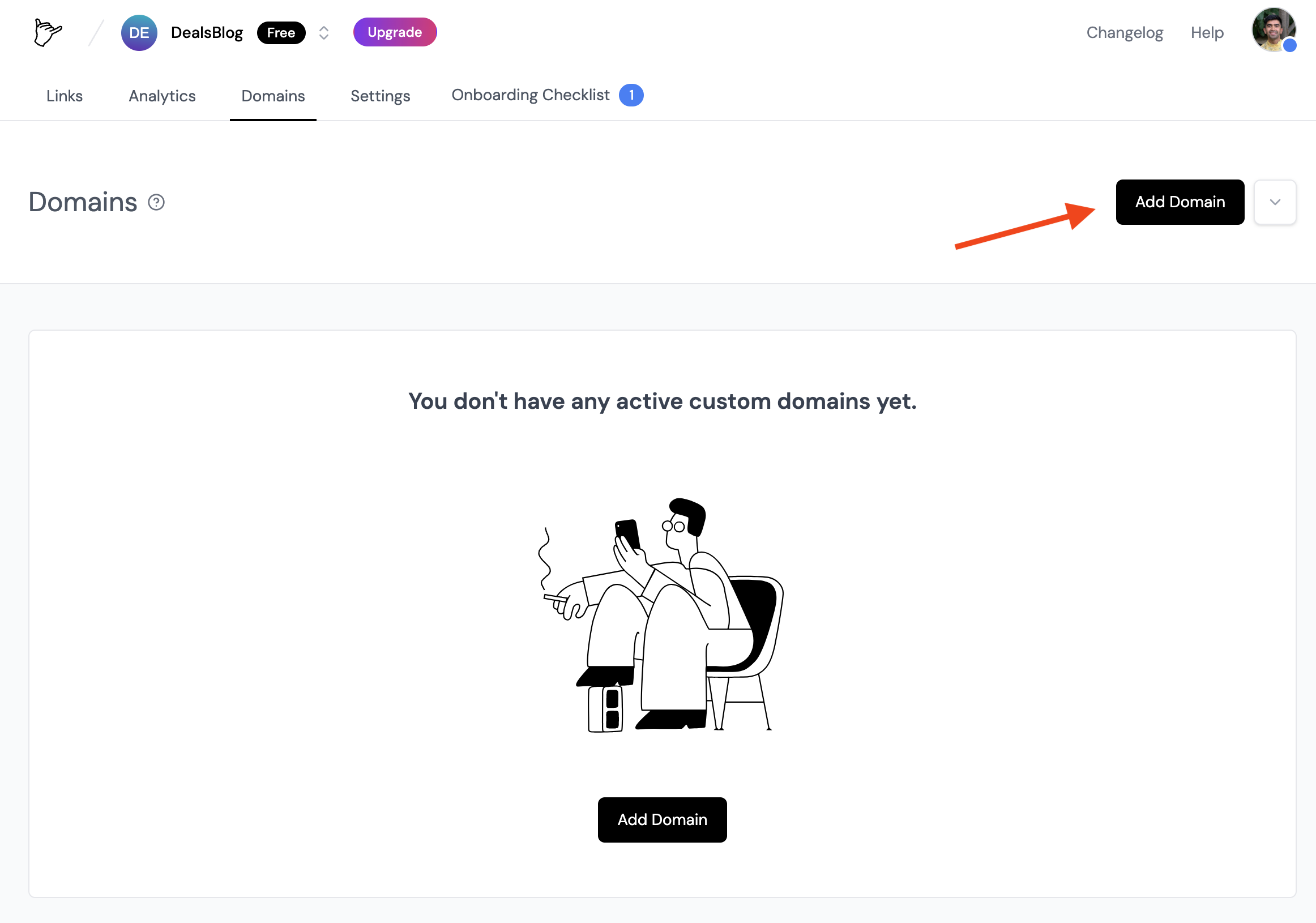
- Enter the domain you want to use and click Add domain.
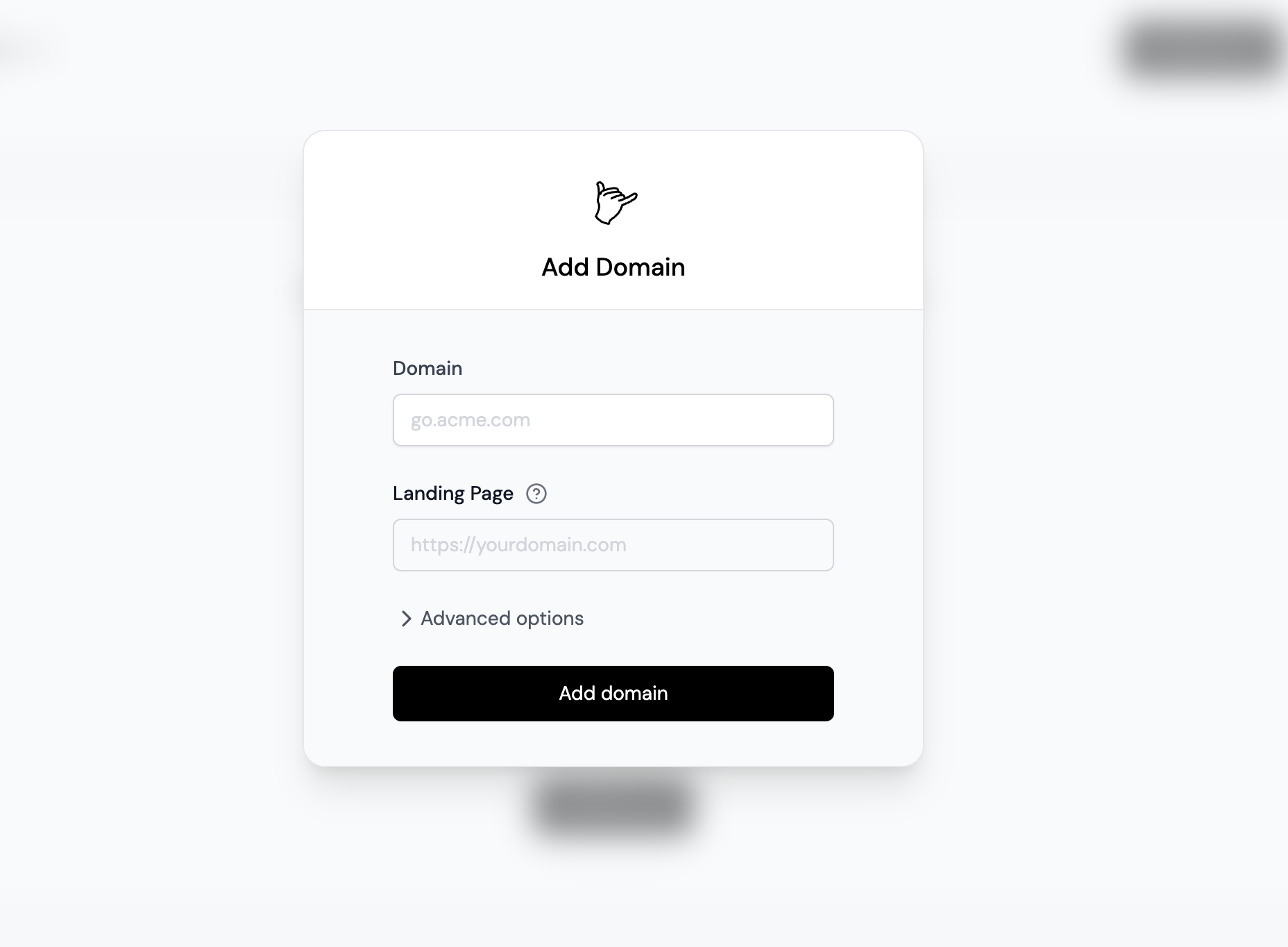
Step 2: Configure Your Domain
After adding your domain, you’ll be presented with a DNS record that you’ll need to add to your domain’s DNS settings.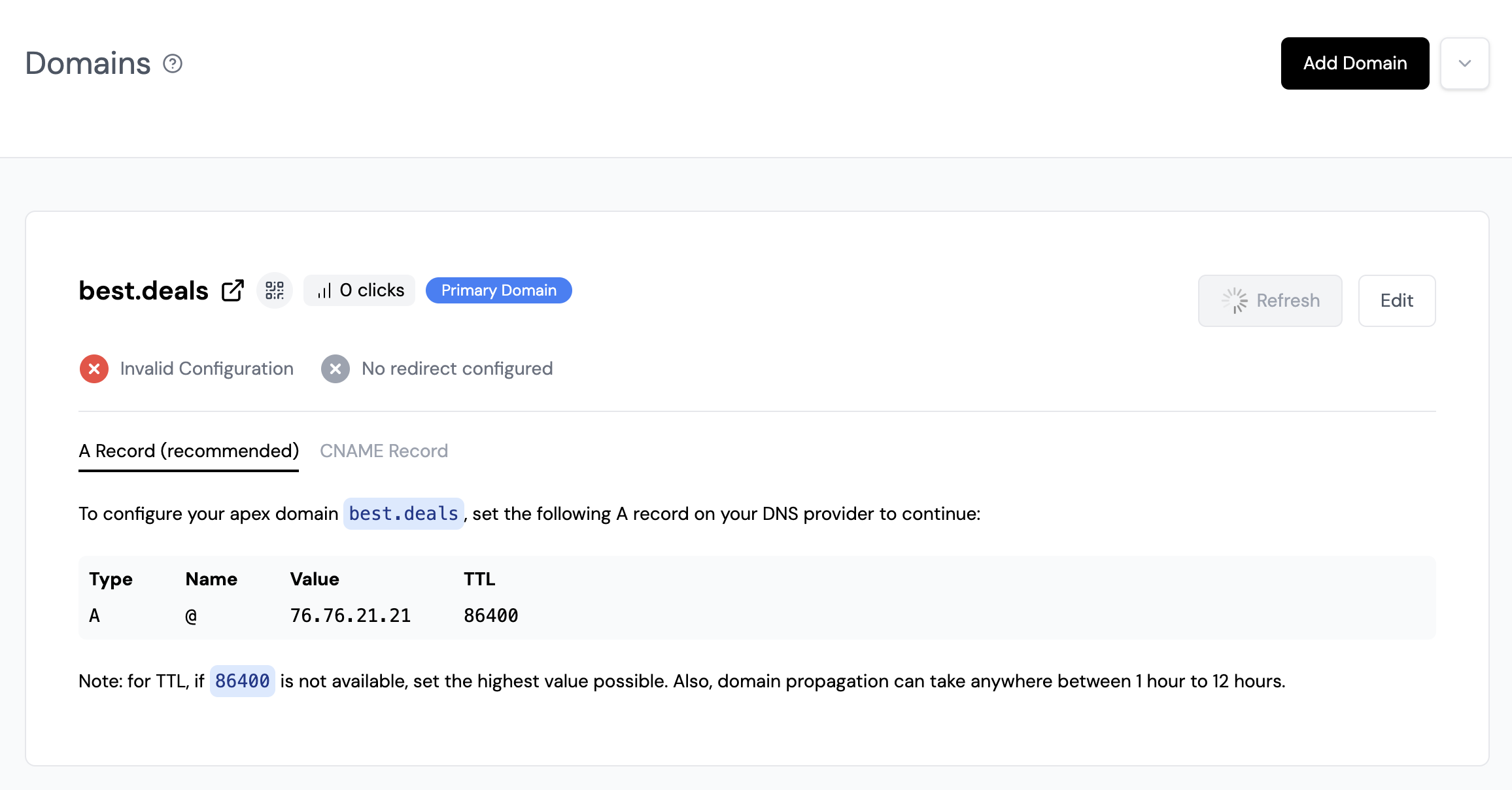
If you’re adding an apex domain (e.g. example.com), you’ll need to add an A record with the following values:
- Name: @ (or leave it blank)
- Value: 76.76.21.21
- TTL: 86400 (or the highest value possible)
If you’re adding a subdomain (e.g. go.example.com), you’ll need to add a CNAME record with the following values:
- Name: go (or whatever subdomain you want to use)
- Value: cname.affeasy.link
- TTL: 86400 (or the highest value possible)
- go.example.com
- try.example.com
- links.example.com
- l.example.com
If you’re using Cloudflare as your DNS provider, you might need to configure
some extra steps for it to work properly. Please refer to our guide on using
Cloudflare domains with AffEasy for more
information.
Step 3 (Optional): Verify Domain Ownership
This step is only applicable if you are adding a domain that is currently being used on another platform that requires verification. To verify that you own the domain, you’ll need to add a TXT record with the following values:- Name: _vercel
- Value: vc-domain-verify=go.yourdomain.com… (the exact value will be provided to you on the AffEasy dashboard)

If you are using this domain for another site, setting this TXT record may
affect that site. Please exercise caution when setting this record. For
example: Make sure that the domain shown in the TXT verification value (e.g.
go.yourdomain.com) is actually the domain you want to use as a custom domain
on AffEasy – and not your production site.

