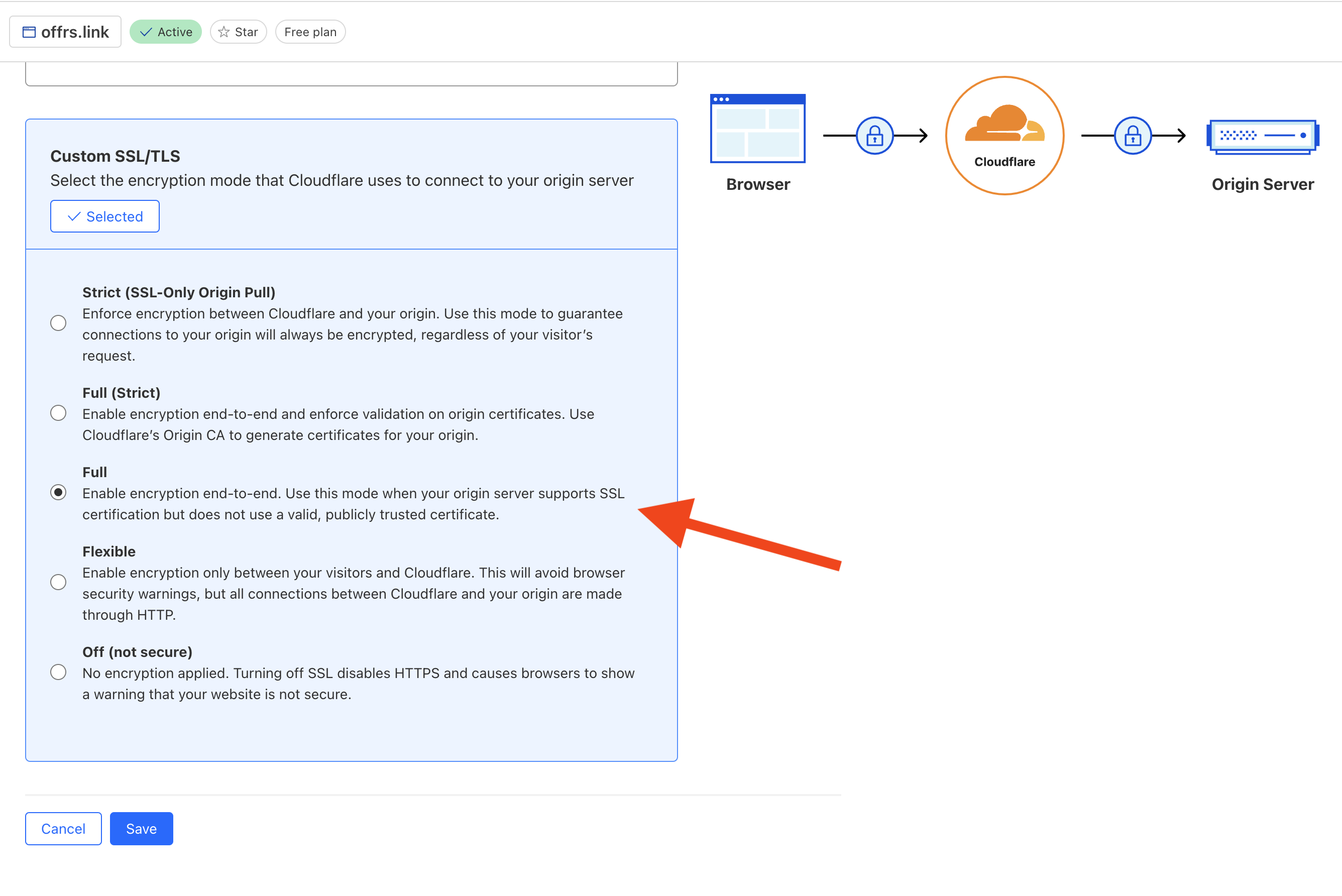Prerequisites
An AffEasy account
An AffEasy account
If you haven’t already, create an account to get
started.
A custom domain added to AffEasy
A custom domain added to AffEasy
If you haven’t already, you’ll need to add your custom
domain to your AffEasy workspace.
Using Cloudflare’s DNS Only (Recommended)
We recommend using Cloudflare’s DNS only mode for your custom domain. This ensures that requests/clicks to your short links will always reach AffEasy directly instead of being served through Cloudflare – which can lead to inaccurate analytics data. Configuring Cloudflare as DNS only is also better for redirect speeds, since you avoid having your users’ requests get proxied through Cloudflare, which adds additional latency. To set this up, follow these steps:- Go to your Cloudflare dashboard and select your domain.
- Click on the DNS tab on the sidebar menu.
- Under Records, find the record pointing to AffEasy and click on the Edit button.
- Change the Proxy status to DNS only (the cloud icon should be grey).
- Click on the Save button.
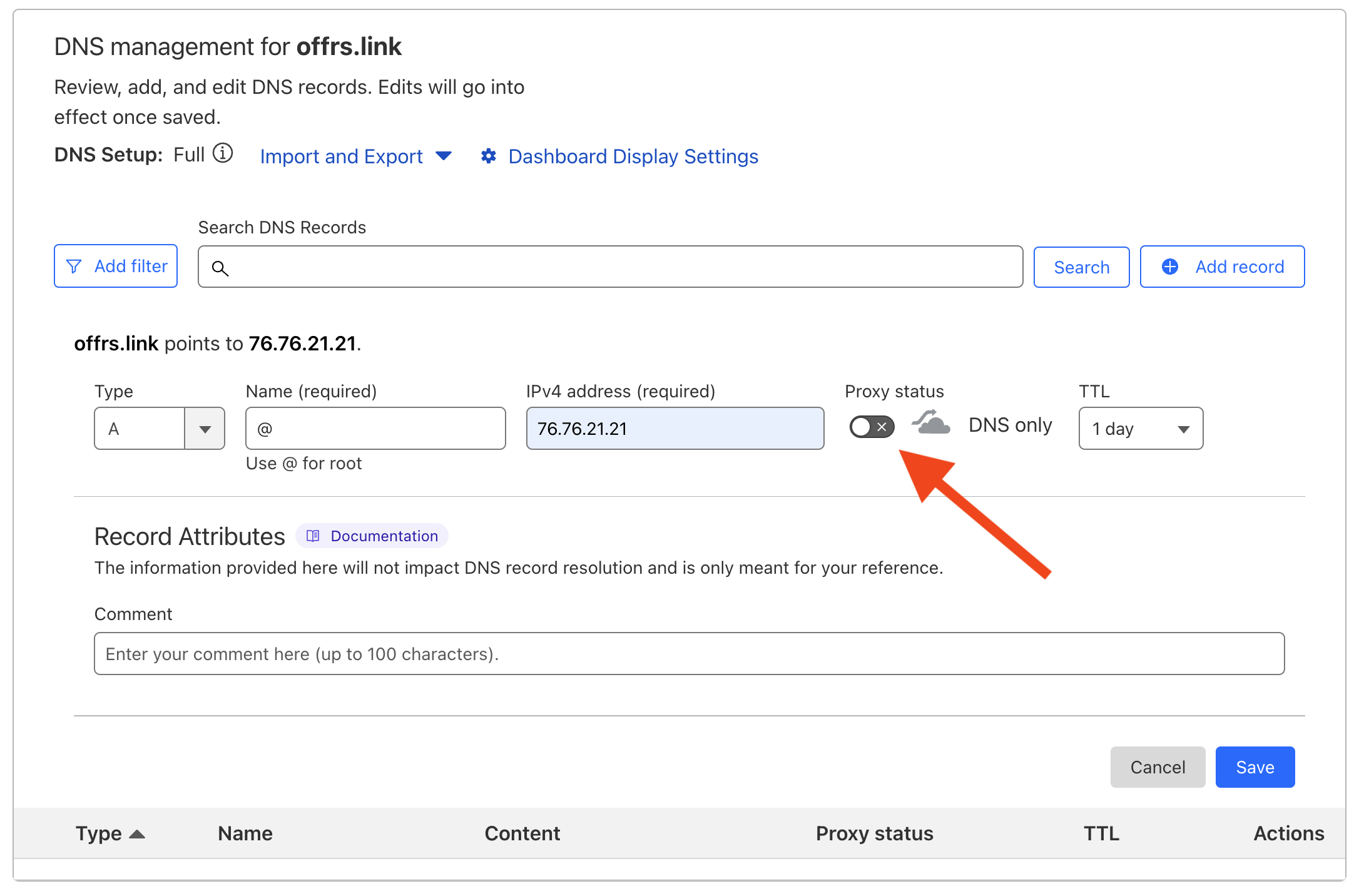
Using Cloudflare’s Proxy
Using Cloudflare’s Proxy can potentially cause inaccuracies in analytics
data. This is because using a proxy will send all traffic through the proxy
first, then to AffEasy. This will result in incorrect geolocation data being
presented and the public IP address of your proxy being sent.
- Go to your Cloudflare dashboard and select your domain.
- Click on the SSL/TLS tab on the sidebar menu.
- Under Overview, select the Full option.